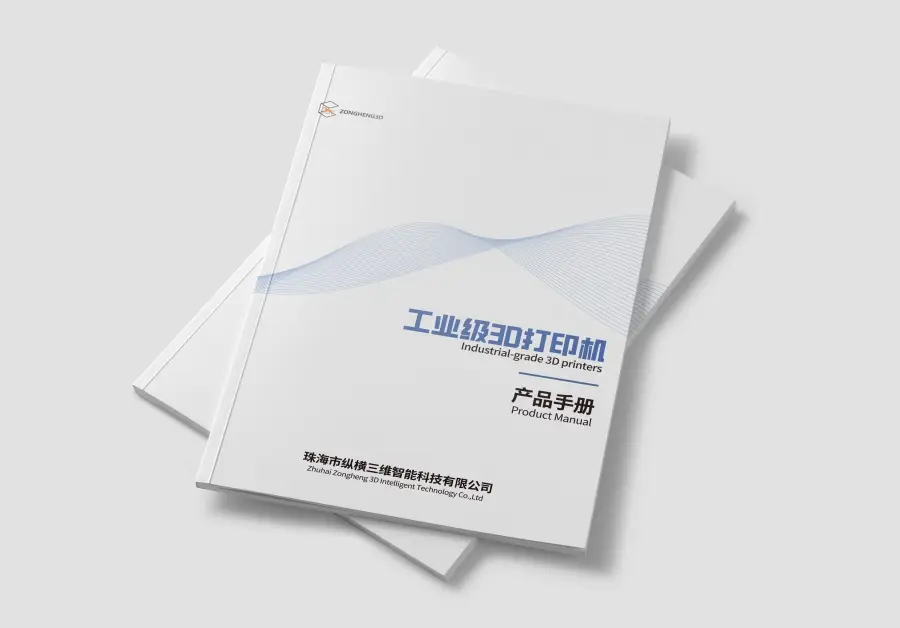1. Pre-Design Planning: Lay the Foundation for Printing Success
Before launching your CAD software, understanding the technical limitations and capabilities of SLA printing is crucial. This phase acts as your project’s “blueprint”—where you avoid costly errors and ensure your design translates seamlessly from digital to physical. Let’s break down the key pre-design steps:
1.1 Decode Your SLA Printer’s Specifications
Every SLA printer is unique, and its technical specs are the rulebook for your design. Neglect them, and you risk failed prints; embrace them, and you’ll unlock precision.
Key Printer Specifications to Master:
- Layer thickness
- Build volume
- Laser spot size
- Minimum feature resolution
Action Step:
Locate your printer’s datasheet (e.g., Formlabs Form 3, Anycubic Photon), document these specs, and create a “cheat sheet” for easy reference during design.
1.2 Choose the Right CAD Tool
Not all CAD software is equal for SLA. Your choice hinges on expertise, project complexity, and budget:
- Professional Tools (for complex projects):
- Autodesk Fusion 360: Ideal for mechanical parts with parametric modeling, mesh repair, and seamless STL export. Moderate learning curve (free for hobbyists/students).
- SolidWorks/Siemens NX: Industrial-grade precision for engineering designs, with robust simulation tools. Steep learning curve (best for professionals).
- Free/Open-Source Tools (for budget-friendly creativity):
- Blender: Free and versatile for organic shapes (art, prosthetics). Features powerful sculpting tools but has a steep learning curve for CAD newcomers (YouTube tutorials are invaluable).
- FreeCAD: Open-source parametric modeling, perfect for simple mechanical designs and beginners. Gentle learning curve with community-driven documentation.
Key Features to Prioritize:
- Mesh repair tools (e.g., Netfabb integration in Fusion 360)
- STL export controls (adjust triangle count/resolution)
- Support generation capabilities (e.g., PreForm integration)
Pro Tip: Start with Fusion 360 or Blender if you’re new—they balance power and accessibility. Advanced users may prefer SolidWorks or NX for unmatched control.
1.3 Master Critical Design Constraints
SLA offers micron-level detail and smooth surfaces but struggles with overhangs and shrinkage. Design with these in mind:
- Minimum Wall Thickness:
- Most resins require walls of at least 0.5–1 mm to prevent collapse during curing.
- Example: A 0.3 mm wall in rigid resin may curl or fail to cure fully.
- Exception: Flexible resins may need thicker walls (1–2 mm) due to lower structural strength.
- Overhang Angles:
- <45°: Generally printable without supports (resin-dependent).
- 45–60°: May require light supports (e.g., tree supports).
- >60°: Almost always need dense supports to prevent sagging.
- Hollow vs. Solid Models:
- Hollowing Best Practices: Add 2–3 mm drain holes in low points to evacuate excess resin. Thicken walls by 0.2–0.5 mm to compensate for reduced strength.
1.4 Pre-Design Checklist
- I know my printer’s layer thickness, build volume, and laser spot size.
- I’ve selected a CAD tool that matches my skills and project needs.
- I’ve identified critical constraints: minimum wall thickness, maximum support-free overhang angle, and hollow/solid design (with drain holes if hollow).
- I’ve reviewed resin datasheets for shrinkage rates and surface finish expectations.
2. CAD Model Preparation: From Digital Draft to Print-Ready Model
Once pre-design is nailed down, it’s time to prep your CAD model for printing. This phase is like polishing a diamond—small tweaks can turn a mediocre design into a masterpiece.
2.1 Fix Geometry Issues
A messy CAD model leads to failed prints. Address these common issues before exporting to STL:
- Overlapping Surfaces: Use Boolean tools (“Unite,” “Subtract”) to merge or remove intersecting parts.
- Non-Manifold Edges: Seal gaps with edge-healing tools (e.g., Fusion 360’s “Stitch,” Blender’s “Fill Hole”).
- Naked Edges (Holes): Patch openings with fill tools (e.g., Netfabb’s “Fill Holes,” Meshmixer’s “Plane Cut”).
Pro Tip: Use your CAD tool’s analysis mode (e.g., SolidWorks’ “Check Geometry”) to auto-detect issues. 5 minutes of cleaning saves hours of frustration.
2.2 Optimize STL Export
- Resolution (Triangle Count):
- Simple models (e.g., cubes): Use a chord tolerance of 0.1–0.5 mm.
- Complex models (e.g., organic shapes): Use 0.01–0.1 mm for finer detail.
- Orientation: Check for flipped normals in slicer software (e.g., PreForm’s “Flip Normals”).
- File Format: STL is universal; use OBJ for texture support.
Troubleshooting Tools:
- Netfabb (paid): Auto-repairs holes and non-manifold edges.
- Meshmixer (free): Great for hollowing and adding drain holes.
- PrusaSlicer (free): Built-in STL repair for basic issues.
2.3 Orient the Model Strategically
Orientation impacts support needs, print time, and surface finish:
- Minimize Supports: Tilt models to keep overhangs <45°. For large overhangs, lay the model flat (e.g., print a castle turret upside down to avoid supports on balconies).
- Reduce Build Height: Print long objects horizontally (e.g., a sword) or split tall models into sections (use dowel pins for assembly).
- Protect Critical Features: Place high-precision details (e.g., threads) along the X/Y axis for sharper results (higher resolution than Z-axis).
2.4 Add Supports Wisely
- When to Add Supports: Overhangs >45°, thin vertical features, or bridges.
- Types of Supports: Tree supports (ideal for delicate features) vs. linear supports (for large overhangs).
- Placement Tips: Avoid visible surfaces; ensure supports have wide bases on the build plate. Use slicer automation first, then tweak manually.
Avoid Over-Supporting: Excess supports increase print time, damage surface finish, and waste resin.
3. Material and Shrinkage Challenges: Design for Resin Physics
SLA resins shrink and warp during curing. Here’s how to design around these challenges:
3.1 Measure and Compensate for Shrinkage
- Step 1: Print a 20 mm cube, measure its cured size, and calculate shrinkage:Shrinkage (%) = [(Original Size – Cured Size) / Original Size] × 100
- Step 2: Scale your CAD model by the shrinkage rate (e.g., 3% shrinkage → scale 103%). Focus on critical dimensions (e.g., mating surfaces).
Case Study: A gear with 5% shrinkage was scaled by 5.2% (with a buffer) for a perfect fit.
3.2 Design for Resin Types
- Rigid Resins: Ideal for precision parts; minimum wall thickness 0.5 mm.
- Flexible Resins: Require thicker walls (1–2 mm) and avoid sharp angles.
- High-Temperature Resins: Account for thermal expansion in designs.
3.3 Prevent Warping
- Add fillets (0.5–1 mm radius) to sharp corners to reduce stress.
- Balance wall thickness with tapered transitions (e.g., 3 mm to 1 mm over 10 mm).
- Design a sacrificial base (1–2 mm thick) in CAD for better build plate adhesion.
4. Testing and Validation: Avoid Costly Mistakes
Never assume the first print will work. Test relentlessly:
4.1 Slicer Pre-Flight Checks
- Slice Preview: Ensure thin walls (≥0.3 mm) are visible and curved surfaces aren’t overly “stair-steppy.”
- Support Collision Check: Ensure supports don’t touch critical surfaces (use slicer visualization tools).
- Build Plate Adhesion: Add a brim in CAD or slicer software for better grip.
4.2 Strategic Test Prints
- Feature Validation: Print isolated critical features (e.g., a 0.5 mm hole) to check resolution.
- Support Efficacy Test: Print a strip with overhangs at 30°, 45°, 60°, and 75° to determine support needs.
- Shrinkage/Tolerance Test: Print mating parts to validate fit after shrinkage compensation.
4.3 Iterative Design Process
- Document Failure: Note where and at which layer the print failed.
- Diagnose: Match issues to CAD causes (e.g., thin walls, incorrect orientation).
- Adjust: Make targeted fixes (e.g., thicken walls, adjust angles).
- Retest: Print adjusted features before committing to a full model.
5. Post-Processing Design: From Raw Print to Finished Product
Design for ease of post-processing (sanding, support removal, curing):
5.1 Support Removal-Friendly Design
- Add sacrificial tabs (0.5–1 mm thick) in CAD for support attachment, away from visible surfaces.
- Use tapered support connections (45° angle) to create weak points for easy removal.
- Ensure hollow models have drain holes for resin and support removal access.
5.2 Surface Finish Preparation
- Add 0.1 mm extra thickness to account for sanding (0.05–0.2 mm material removal).
- For vapor smoothing, avoid deep recesses and use filleted edges (0.2–0.5 mm radius).
- Model textures (0.1–0.3 mm depth) directly in CAD for visibility.
5.3 Curing and Assembly Design
- Hollow models: Add multiple drain holes to prevent trapped resin.
- Thick sections: Use lattice infills to promote even curing.
- Assemblies: Add 0.1–0.3 mm clearance for paint/sanding (e.g., 10 mm hole → 10.2 mm in CAD).
6. Troubleshooting: Solve CAD-Related Print Failures
- Model Detached from Build Plate: Tilt the model 10–15°, thicken support bases, or flatten the model’s base in CAD.
- Layer Separation/Warping: Add fillets to internal corners, balance wall thickness, or add perimeter supports.
- Missing Details: Enlarge features to meet printer resolution (≥0.3 mm), increase STL resolution, or avoid over-smoothing in CAD.
- Support Damage: Use tree supports on thickened pads and add taper to support connections.
7. Advanced Techniques for Complex Models
7.1 Multi-Part Assemblies
- Add 0.1–0.3 mm clearance for shrinkage/post-processing.
- Design snap fits with tapered edges (5–10°) and dowel pins/holes with 0.1 mm tolerance.
- Use CAD to simulate motion (e.g., hinges) and create exploded views for assembly.
7.2 Lattice Structures
- Choose lattice types (e.g., tetrahedral, honeycomb) for lightweight strength.
- Ensure beam thickness ≥0.5 mm and orient lattices to minimize supports (beams ≤45° from horizontal).
7.3 Organic Models
- Use Blender/ZBrush for sculpting organic details (0.2 mm surface relief).
- Tilt curved models to break up large overhangs (e.g., print a dragon on its side).
- Hollow large sculptures with 3–5 mm walls, multiple drain holes, and internal struts.
8. Case Studies and Future Trends
- Success Story: A medical implant was scaled by 1.8% for shrinkage and used tree supports on a flat base, achieving 95% print accuracy.
- Failure Lesson: A gear failed due to thin teeth (0.8 mm vs. required 1 mm) and untested shrinkage (4.5%). Thickening teeth and scaling resolved the issue.
- Future Trends: AI-driven design optimization, real-time shrinkage simulation, and hybrid CAD/slicing tools (e.g., Lychee Slicer CAD).
Key Takeaways
- Pre-Design is Key: Understand your printer and resin first.
- Clean Geometry Rules: Always fix mesh errors before exporting.
- Iterate Relentlessly: Test small features before full prints.
- Design for Physics: Account for shrinkage, warping, and post-processing in CAD.
By merging CAD precision with SLA’s physical realities, you’ll transform digital ideas into high-quality, functional prints. Happy designing and printing!